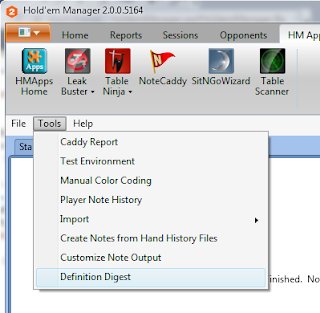It is without a doubt that NoteCaddy 2.2 is the most significant update in the last 11 months. The changes are vast but, in short, what makes it so different is the fact that we no longer need to hover the mouse over the note icon and/or stats to see important data. If you play few tables, then this may not seem like such a benefit but I urge you to read on and see that you're wrong :)
I will start with the items that benefit both the standalone version as well as the HM-App as they go deeper into the core.
Manual PreFlop Reraises
One shortcoming that had been pointed out in NoteCaddy was the inability to filter based on 4/5/6 bet sizes. Even 3 bets could only be filtered for three raise sizes and that just wasn't enough.
Now the manual open raise that we all grew to love has a brother. It is the manual reraise. With the use of previous pre flop actions, we can easily model any size 3+ bet. The numbers in the min and max are ratios for the raise size over the previous raise. So if we make this for a four bet and we want to do something like a 2.5-3x 4 bet, we would just enter those numbers. A 3 bet to 10, followed by a four bet of 25-30 would qualify based on that scenario.
Omaha Straight Out Filtering
The often neglected Omaha version of NoteCaddy also got a small upgrade
Now, rather than using the general draw classifications from NoteCaddy, we can filter based on straight outs. If you know about Omaha, you'll know about the different types of wraps etc. You can find these new filters at the bottom of the flop/turn/river range screens. This long overdue update will allow you to take more accurate Omaha notes!
Ok let's get to the good stuff! It is only thanks to the collaboration with Holdem Manager that these features could be introduced and consequently they aren't found in the standalone version.
CaddyScatter Graph
If you're not familiar with the CaddySpark graph, you should read up on it here: http://forums.holdemmanager.com/notecaddy/147941-just-getting-started-notecaddy-read-first.html
The thing about the CaddySpark graph is that it generally ignores bet and raise sizing. Certainly you can make a definition for each bet size and see an individual spark graph, but this is very cumbersome and you'll end up with tons of notes. The CaddyScatter graph is an interactive experience that will tell you many things about your opponent, provided you can figure out how to read it!
Before we can use CaddyScatter, it must be configured via the NoteCaddy settings.
You go to file->settings->CaddyScatter and make sure the box that says "Use CaddyScatter" is checked. After you do this, unfortunately, you will have to reset and reprocess your notes. Step one is to click file->reset notes. Step two is to click "create notes..." on the NoteCaddy start page. Once that is done, you will have some extra fancy graphs in players' hud popups. Truthfully, if you have a big enough hand sample on someone, you may not even need notes as your reads will be very sharp with just this!
Now let's have our first look at a graph. It won't make any sense but don't worry because with some explanation it gets easier (I think).
So what we see there is a mess of colors. This graph is for a player with around 350 hands in our HUD. If you look back at the configuration screen, you can see that the different colors represent actions on different streets. Therefore if you are facing a river overbet or a small 3 bet pre flop, you should consult this and hopefully quickly get some data there. You filter by clicking the buttons on the right for street and at the bottom you can filter between bets and raises. Clicking the "x" on the bottom right will reset everything back to default. Let's have a look at this graph filtered for just the flop.
The light red dots are open raises and the dark one is a 3 bet. If this guy 3 bets you big lookout! The farther to the right a dot is, the bigger the bet. The higher up it is, the stronger the bet. The dotted line represents a pot bet. Note that the pot bet will not always be in the middle. Everything is drawn to scale based on what we have seen from a player. As far as open raises, we don't get much here as this player seems to keep it standard at around 80% PSB which is relatively small. Nonetheless, we get some idea about the fact that he is not a rock (all the dots would be at the top) and not a maniac (there would be some dots on the bottom). Players with a bigger hand sample can reveal some very interesting things if you know what to look for.
Note Partitioning
By default, NoteCaddy separates notes for heads up, 6 max, and full ring. So if you have played heads up with someone but are now in a full ring game, you won't see the note that says he 5 bet shoved 73o. For cash games this is ok, but tournament and SNG players would know that this is just not good enough. In NoteCaddy 2.2, you can actually customize the partitioning so it suits your tournament play more accurately.
As you can see in the image, I have elected to show someone's notes for heads up if we are heads up, and the same goes for 2, 3, and 4 players since each of the game sizes leads to completely different games. The same type of partition is done here for stack sizes. The values I put may seem arbitrary since I am a fish at tournaments but if you know what you're doing, this will probably help you.
Badges!
This feature could be a lot of fun. Think auto rate, but based on much deeper criteria and with the ability to have as many as you want on your HUD. Here is what it looks like when a player has badges.
You can see on the bottom row, we have a police hat and a TNT barrel. Typical of NoteCaddy, these things can mean anything you want them to mean. In this case, the police hat means that this guy calls steal attempts with a range that is 25% weaker than average. Of course the average is based on the hands in your database so it doesn't matter if you play NL2 or NL40000, these values will be relevant to your data, not a black box.
If you forgot what a badge means, it's easy to see exactly why it's there just by hovering your mouse over it:
To add these to your HUD is pretty simple.
The section pictured above is the "Displayed Stats" section of the HUD configuration. You can see the "OrderedNoteAsText" option under NoteCaddy. If you look to the left, you will see it 3 times. This is because I am allowing up to 3 badges to appear in my HUD. You can put as many as you want though.
Converting a definition to a badge is also pretty simple, we just open the definition in the editor:
and then in the general tab, we pick a badge. There are 15 default icons that can be used for badges but you can feel free to add your own. Just expand the drop down and on the bottom there is a "file..." option. As of this writing there are no default definitions that render as badges but there will be in the coming days.
On that topic, the default badge definitions will aim to show how players stand out from the masses in your player pool. Another feature that is new with NoteCaddy 2.2 is the ability to filter for some insanely specific ways that players are different. The new "advanced" tab will help you with that.
Some of these options were in the general tab before but now it is more organized. We can filter for simple things like how often someone has to have received this note as well as very complicated things like the comparison of the success rate of this note versus a basic HUD stat. One of the new definitions will show how often someone 3 bets versus hero compared to how they 3 bet the average player. Does someone have a grudge against you? You will see it instantly in your HUD. Using these new filters, your imagination will be bent to the breaking point trying to think of all the insanely deep data you can have on a player.
Keep in mind that many of these new filters have corresponding variables so you can print as part of your notes how far someone deviates from average success, strength, etc.
What about those other HUD options I saw???
You have great vision if you saw those but if you didn't, here they are again:
So here we have two options:
OrderedNoteAsText: NoteCaddy sorts notes based on customizable criteria. By default you can set a note's priority to be high and then after that it goes by how much it deviates from the average and finally alphabetical order. This is set in file->settings->note settings by the way. So the idea here is if you want to have 2-3 of the most "relevant" notes show up directly in your HUD, you choose this option. Now you may be thinking, "I don't want to leave it to chance, I know exactly which notes I want showing up in my HUD and want to configure it as such!" Ok fair enough; you can do this too.
Just set the abbreviation of any NC. stat as * and the full note will be displayed directly in the HUD. This will work even if you have your HUD set not to show abbreviations.
LastNoteAdded: You are undoubtedly very familiar with the Caddy Report if you know NoteCaddy. This little window shows you all the new notes as they get added and the new hands as they finish. But what if you're 72 tabling, do you really have time to look over there and see who just did what? Of course not. Now thanks to the power of NoteCaddy 2.2, you can display the last note someone got directly on the HUD as well. Just move the NC.LastNoteAdded "stat" (I use that term very loosely in this case) over to your HUD and it will show up in bright red!
The one thing that needs to be said about both NC.LastNoteAdded and NC.OrderedNoteAsText is that each item will occupy an entire line. There is no need to add a line break after it and in fact doing so is not a good idea as you'll end up with empty lines. The same obviously goes for the * trick. Also, if you're writing long notes, you may find that they occupy a lot of space. Unfortunately, the notes won't wrap so you should use the "overhang" option in the HUD config properties page intelligently. Also, consider using panels etc.















 T
T 4
4
 T
T